BalenaOS, the lightweight, robust, secure and reliable Linux-based embedded operating system designed to run containers now supports secure boot and disk encryption for the Generic x86_64 (GPT) device type.
Secure boot is a feature that ensures the integrity and authenticity of the operating system during the boot process. It is designed to protect against unauthorized and malicious software from being loaded and executed on a computer system. When secure boot is enabled, only digitally signed boot loaders and operating system kernels with trusted signatures are allowed to run, thereby preventing the execution of unauthorized or tampered code.
Secure boot as currently implemented in balenaOS relies on the Unified Extensible Firmware Interface (UEFI) firmware, which contains a database of trusted certificates and public keys that are used to verify the authenticity of the boot loader and subsequent components.
Disk encryption is used to protect data stored at rest on a computer’s storage devices by encrypting the data on the disk, making it unreadable without the correct decryption key. In the event of unauthorized access or theft of the storage device, the encrypted data remains secure and inaccessible. BalenaOS uses Linux Unified Key Setup (LUKS), a disk encryption specification that provides a standard format for storing encrypted data on disk partitions. It works by creating an encrypted LUKS partition, and assigning a keyfile to unlock and access the data within it. In balenaOS, the decryption key is securely encrypted using the hardware Trusted Platform Module (TPM).
By combining secure boot and disk encryption you can significantly enhance the security of your system. Secure boot ensures the integrity of the boot process, preventing unauthorized software from running, while disk encryption safeguards the data stored on the disk, protecting it from unauthorized access. These security measures provide a robust defense against potential threats and help ensure the confidentiality and integrity of your system and data.
However, as everything related to security, there is a trade off. A secure boot enabled system introduces a degradation in performance, is more difficult to debug, will not load unsigned modules, and also has a locked down bootloader configuration and kernel, which means no kernel boot parameters can be added and hardware cannot be changed, amongst other limitations.
Balena recommends only to use a secure boot and disk encrypted system when it is a product requirement, and to consider the limitations well.
BalenaOS’s secure boot and disk encryption implementation
BalenaOS v2.114.21 introduces the much-awaited feature of secure boot and full disk encryption for Generic x86_64 (GPT) devices. It also introduces a reusable framework that will make it much easier to add support for other device types – we are already working on the Raspberry Pi 4 and CM4 modules as our next device types to be released with secure boot and disk encryption support.
The secure boot implementation in balenaOS is unique in several ways. Most importantly, it does not use the shim first stage bootloader that other Linux distributions do and is usually signed with Microsoft platform keys. BalenaOS is an embedded distribution, and when secure boot is enabled only Balena signed operating systems are allowed to boot.
Another balenaOS characteristic is that it provides unattended disk encryption – that is, there is no user interaction when mounting the encrypted disks as it is expected from an embedded device. In order to do this, the mounting of the encrypted disks happen on a trusted system that uses secure boot. Secure boot and disk encryption have been designed to work as a bundle in balenaOS and they cannot be configured separately.
BalenaOS distributes fully tested signed images and has taken care of the management of signing material. We maintain a secure signing server in Balena’s production infrastructure that is used to sign the build artifacts with Balena’s platform keys. These are programmed in the device by the balenaOS installer when first provisioning the device. The authentication of the different boot artifacts then uses the db and dbx UEFI variables to whitelist and blacklist elements of the chain of trust. This allows updates to a new balenaOS version and prevents older versions from being bootable.
It is important to understand that balenaOS’s secure boot chain of trust finishes with the Linux kernel, that is, user space content including container applications are not authenticated. However, these can only be installed by a supervisor running in a trusted system.
Finally, balenaOS encrypts only the system partitions, any extra storage that is present will not be encrypted. If you are interested in protecting non-system disks take a look at the Secure Store balenaHub application.
Using secure boot and full disk encryption
There are two steps required to install a secure boot enabled and disk encrypted system:
- Opt-in secure boot mode in the balenaOS installer
- Configure the device’s UEFI firmware for secure boot and setup mode
Note that balenaOS currently does not support updating from a non-secure boot enabled system into a secure boot enabled one. The only way to install a secure boot and disk encrypted system at this moment is by using a balenaOS installer/flasher image.
Configuring balenaOS installer to opt-in secure boot mode
In order to provision a secure system, the feature needs to be opted in, that is, the config.json in the installer (flasher) balenaOS image needs to contain the following section:
"installer": {
"secureboot": true
}
Recent versions of balenaCLI (>= 16.2.0) allow to configure a balenaOS installer image to opt-in secure boot by doing:
balena os configure <image> --secureBoot --version <version> --fleet <fleetName> --device-type <deviceType>
Configuring the device’s UEFI firmware
Once the image is ready, the device needs to be configured in setup mode. This depends on the UEFI implementation, but in general there are the following steps to consider:
- Reset to the default UEFI configuration
- Make sure the device is configured to boot in UEFI mode, for example by checking the compatibility support module (CSM) used for MBR booting is disabled.
- Change the boot options to allow booting only from the USB installer/flasher device and the main storage, and choose the USB as first boot option
- The flasher will then set the UEFI configuration to boot from the main storage before rebooting – some UEFI implementations need to be configured to comply with the boot order, for example disabling booting USB devices first.
- Enable secure boot
- Reset secure boot to setup mode
- In order to put the system into setup mode all the currently installed secure boot keys need to be removed. Some systems may default to restoring factory keys instead of removing them. This may be called differently based on the particular UEFI implementation but make sure it is disabled.
On booting in setup mode, the installer will enroll the keys into UEFI variables and encrypt the disks using the TPM device. Note that enrolling the keys manually via the UEFI setup application, while possible on some systems, is not currently supported by balenaOS as the installer’s bootloader is not signed.
An important note is that the first boot after programming is not fully secured yet as the UEFI settings (and the boot order in particular) will only be locked down during the first boot after installation. Make sure to also perform the initial boot after programming with the device in a secure controlled environment.
System verification
A secure boot and encrypted system is indistinguishable from a standard one. It behaves in the same way as a standard system but one can still tell it is secured.
Verifying the system boots in secure boot mode
Secure boot mode is reported in the kernel boot log that can be accessed in balenaOS from the hostOS prompt as follows:
~# dmesg | grep -i "secure boot"
[ 0.004752] Secure boot enabled
Verify disks are encrypted
Encrypted disks appear as LUKS mounted devices in balenaOS:
~# mount | grep luks
/dev/mapper/luks-15b08828-36cf-4a4a-9c08-74eda88e1175 on /mnt/sysroot/active type ext4 (rw,relatime)
/dev/mapper/luks-785890e2-b7f5-4bc6-8536-471e4ec56cd0 on /mnt/state type ext4 (rw,relatime)
/dev/mapper/luks-785890e2-b7f5-4bc6-8536-471e4ec56cd0 on /etc/machine-id type ext4 (rw,relatime)
/dev/mapper/luks-0a2df5ae-194f-4f47-ac37-ce8a66084878 on /mnt/data type ext4 (rw,relatime)
/dev/mapper/luks-1ac7ec1d-85bb-4866-86ac-28648980eb80 on /mnt/boot type ext4 (rw,relatime)
...
Conclusion
If you’d like a more in-depth explanation of the secure boot and disk encryption implementation head for the source.
As always, report any problem with this feature through our support channels or forums.
You can find out what other features we have in progress, let us know about what you’d like to see us build and be sure to upvote features on our public roadmap.

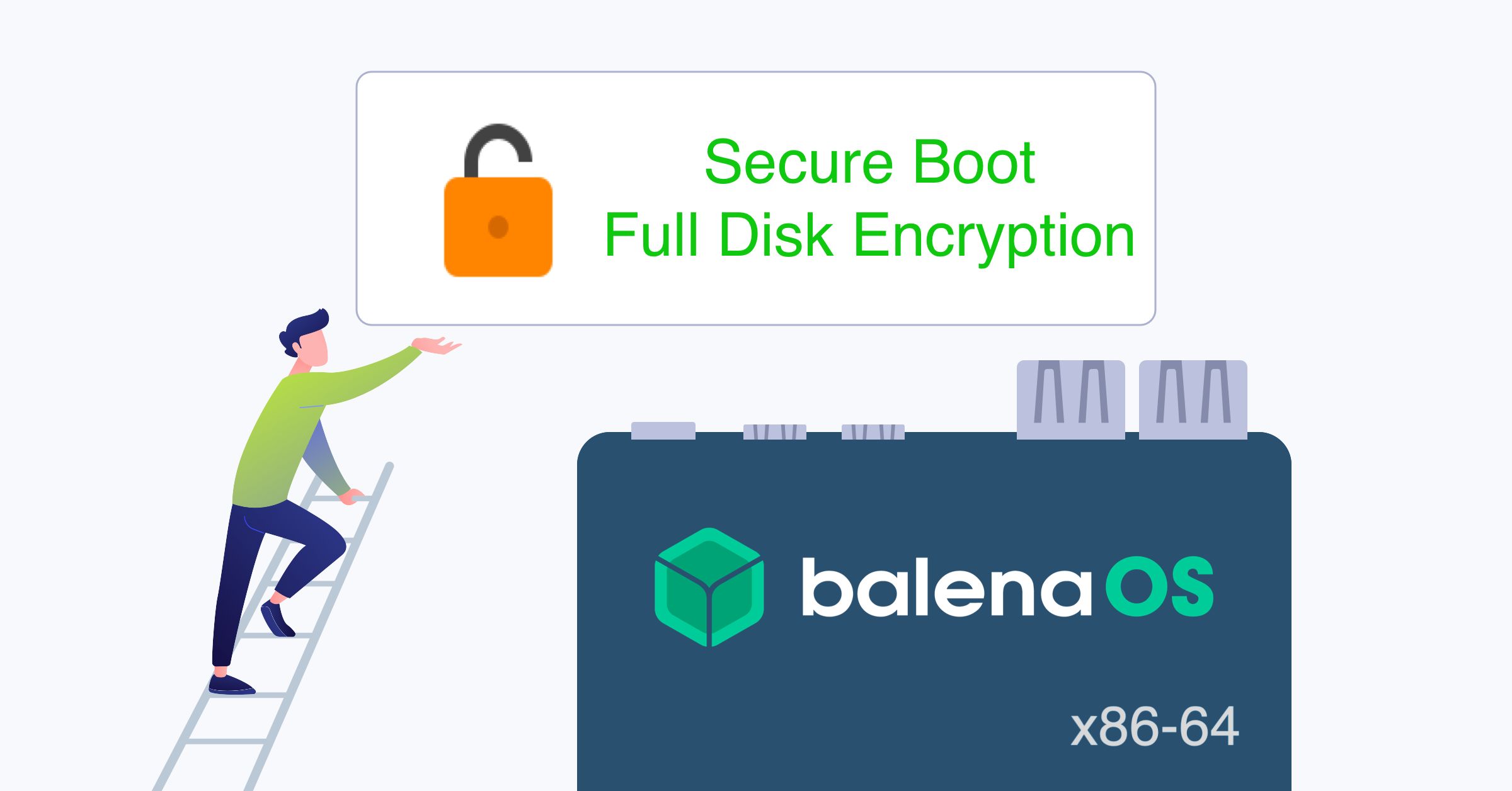
As Alex noted in the blog post, secure boot & full disk encryption (SB & FDE) requires x86 hardware that meets basic requirements e.g. has a TPM. SB & FDE is known to work on a variety of x86 hardware. As always, it is best to test your specific x86 hardware. As of now (June 2, 2023), SB & FDE is not working on Intel NUC 12 Pro and Intel NUC 13 Pro hardware (it is working on NUC 11). We intend to support those devices and we are actively working on it.